***Update – Looks like there is some sort of activation error after you update to 8.1, so proceed with caution***
***Update – I got to activate my copy of Windows 8.1 Pro, please see below*** Updated on 10/18/2013 @ 4:46pm eastern time.
YO!
Want to upgrade to Windows 8.1 Pro FROM Windows 8 Pro?
Have you done all your updates and prerequisites as requested by Microsoft? http://windows.microsoft.com/en-us/windows-8/update-from-windows-8-tutorial
STILL don’t see the Windows 8.1 update on the front page of the Windows Store??? Do you only see this??
Well that’s probably because the version of Windows 8 Pro you’re using is installed by an Enterprise using KMS activation……..like me!
Don’t panic, you can still upgrade, you’re just going to have to get your hands on the actual Windows 8.1 Pro ISO/Image/Disc
Luckily I have access to an ISO which was made available today for Microsoft Volume Licensing customers, so if you’re in the same boat as me, you probably have some sort of access to the VLSC portal. If you don’t you’re going to want to contact whoever installed Windows 8 on your device in the first place.
Here is a pic of the ISO
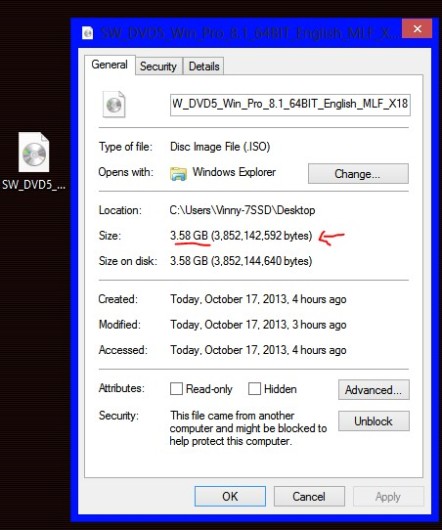
A Simple double-click on the ISO will mount it (if your using Windows 8)
After double-clicking the ISO file, navigate to “Computer” and you should see something like this:
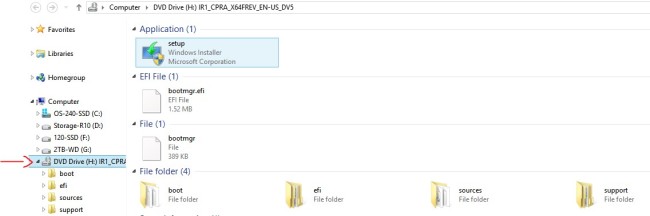
You’re going to want to launch “setup”. You’ll probably get a security pop-up, go ahead and run it, or accept or whatever!
You’ll then see this:
Let’s go ahead and listen to Microsoft here and download and install any updates that the Windows 8.1 installer is asking for, it’s the default option anyway.
Click Next.
After the “Getting updates” Window you’ll be prompted to agree to the License Terms:
Click Agree, then “Accept”
The next prompt asks you to “Choose what to keep” you have 3 options.
Your choices are pretty self-explanatory however, clicking on the “Help me decide” link will show you some more info:
So since I’m running this on my main desktop (used for work/personal/play) I’m going to want to run the Upgrade Assistant just to make sure that all my desktop applications and devices will be compatible with 8.1. Follow this link to download and run it:
http://windows.microsoft.com/en-us/windows-8/coming-soon
Clicking on “Download Windows 8” will start this download:
Save it on the desktop so its easy to get to.
Double-click to launch the Upgrade Assistant (you can leave your current Windows 8.1 setup running in the background)
The Upgrade Assistant will check your current Windows installation for compatible applications and devices.
Here is what my results looked like:
Thankfully most of my Devices and Applications are compatible, so I’m going to go ahead and finish my installation.
When you’re done with the upgrade assistant you can just “X” it off.
Now getting back to the setup. I’m going to choose “Keep Windows settings, personal files, and apps” then click Next
You should now see this:
After the 8.1 setup is done “making sure” it will prompt you to install….
Now I’m going to cross my fingers and click “Install”
You should now see this window:
I’ve start my installation at exactly 8:50 PM so we’ll see how long it takes for me.
During the installation your PC/Laptop will restart several times, you’ll see these following screens as the installation goes on:
Your PC will restart again and you will come to this screen:
I chose “Use Express settings”
The next Window asked me to sign in to my Microsoft account, so I went ahead and did that.
I was then prompted for a security check, I have my Microsoft account tied to my cell phone so by doing this a text with a security code was sent to my phone.
I successfully received the text and then input the code provided by Microsoft:
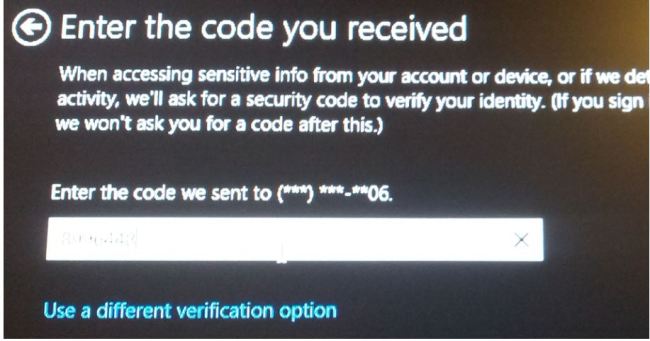
One the security check was complete, I was then brought to this final setup screen:
When that was finished I was brought to my new Start Screen! GREAT SUCCESS!!!!
Hope you found this helpful
Ciao for now!
****ACTIVATION****
I wasn’t able to automatically activate Widows 8.1 after the update, I kept getting this error:
A networking problem has occurred. (Error code 0xC004FC03)
After some digging around I found the following Microsoft Article: http://windows.microsoft.com/en-CA/windows-8/activation-errors
What I did:
-Open an elevated CMD prompt
-Type SLUI 04
-Press enter
This Window should now open:
-Select your country then click “Next”
You will then be provided with an installation ID, depending if you already had a license key installed. In my case I had used a MAK key because I am a volume license customer.
You will need to call Microsoft’s automated activation center, you should be provided with a phone number on the screen depending on which country you live in.
So if you legitimately are a volume license customer, you should be able to go through this process.
When on the phone with Microsoft’s automated activation center, you will be given a confirmation code which you will input after clicking “Enter confirmation ID” as seen on the above screen shot.
If you entered in the correct confirmation ID you should be able to activate Windows 8.1, in my case it was successful.
Thanks
-Vinny

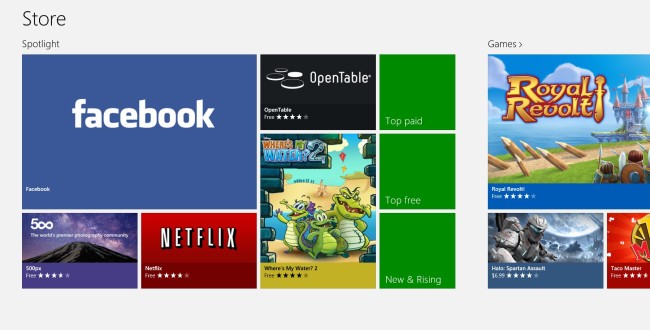
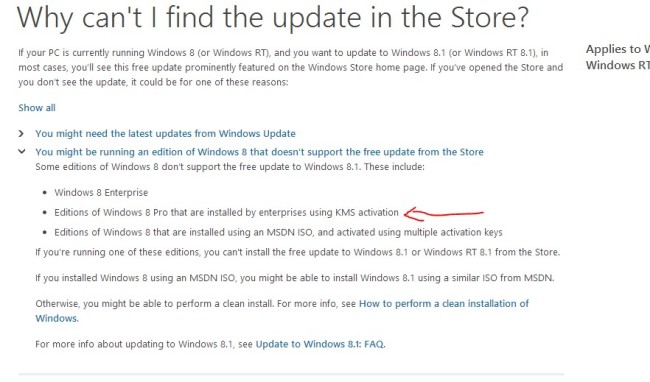
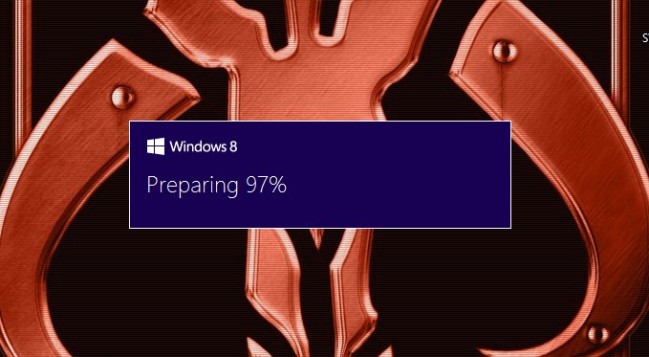
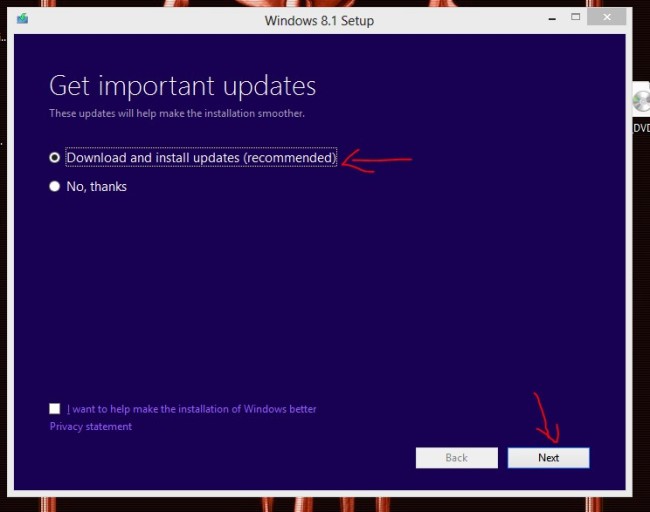
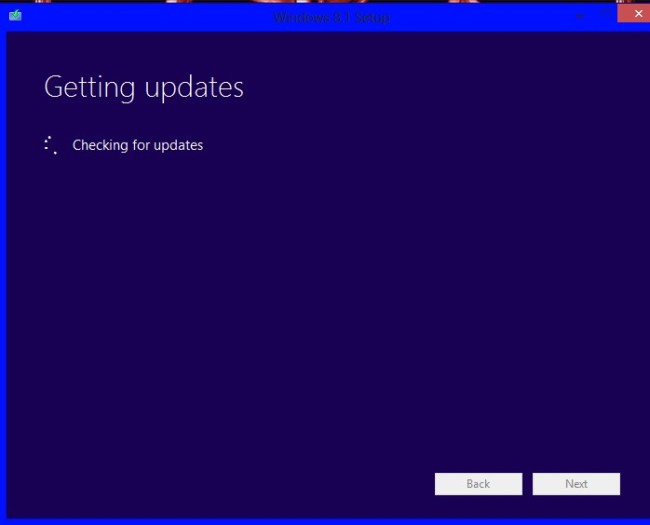
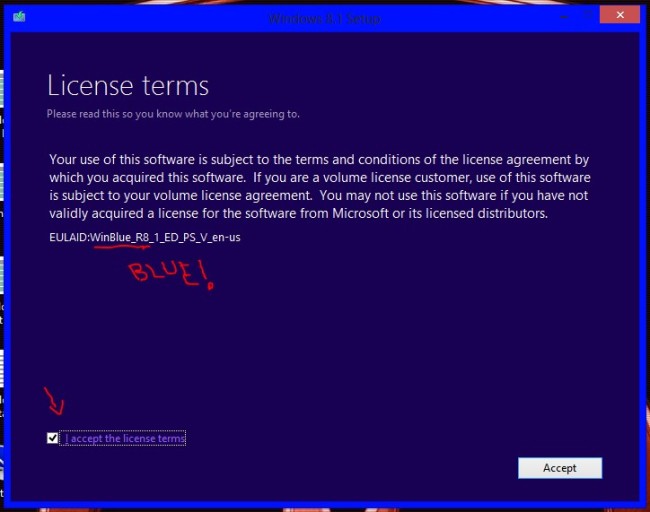
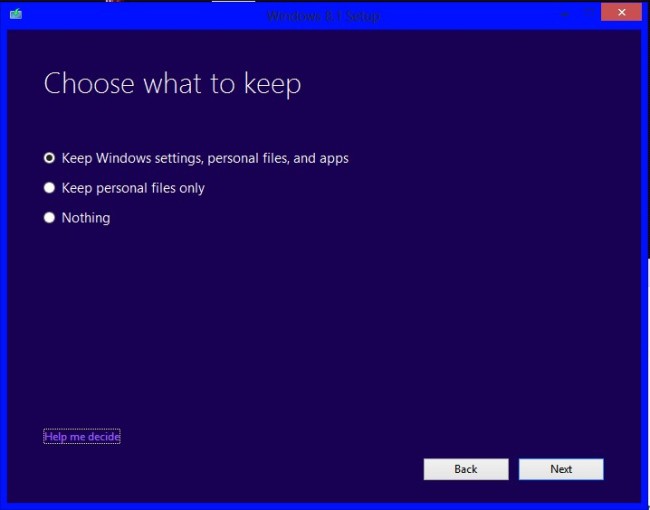
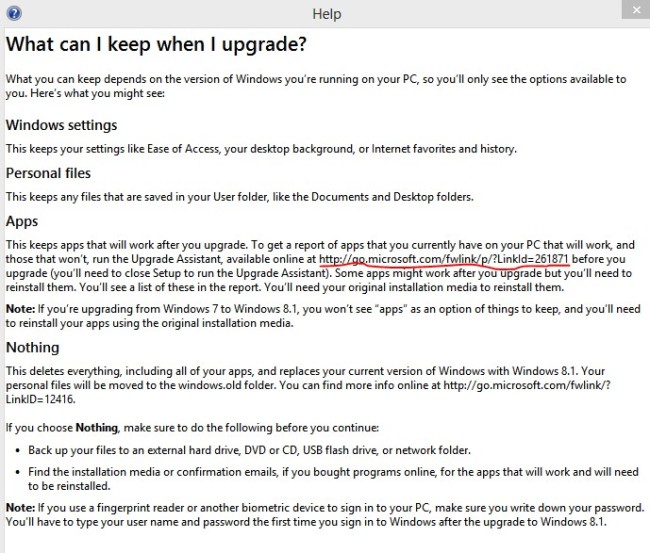

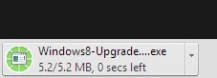
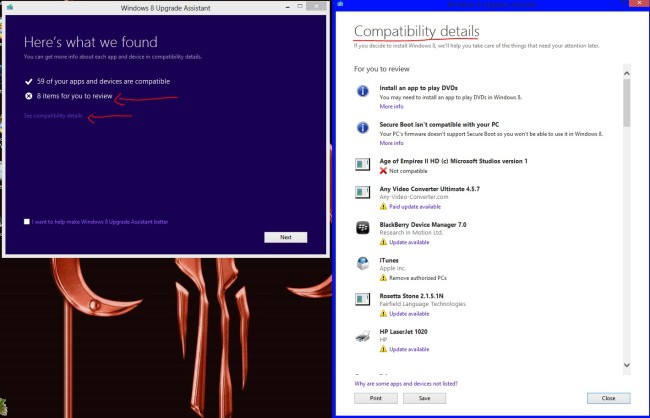
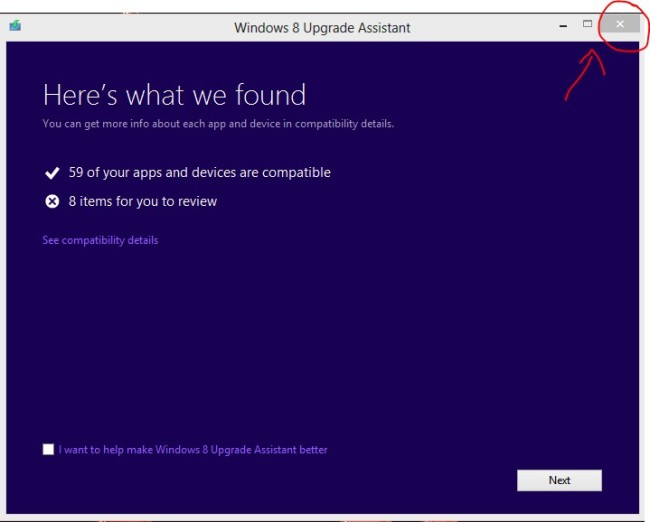
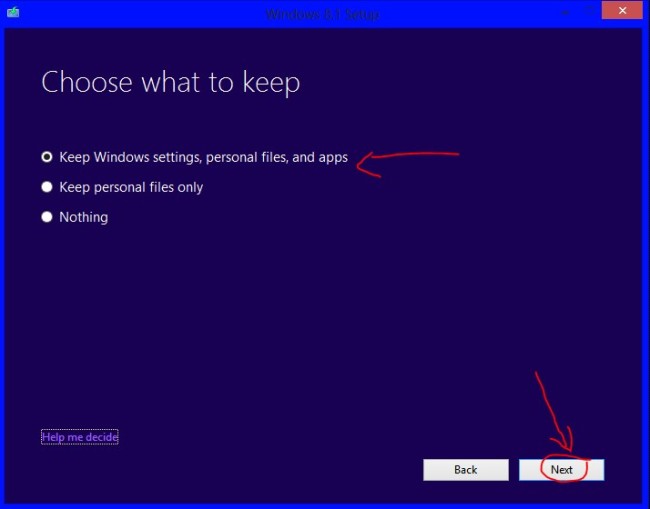
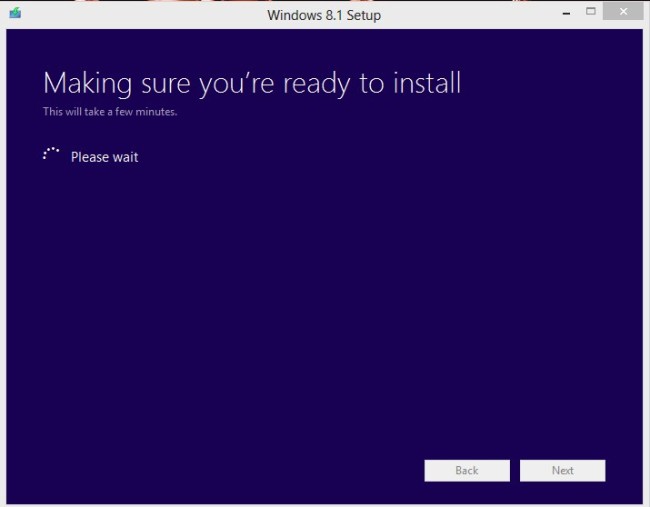
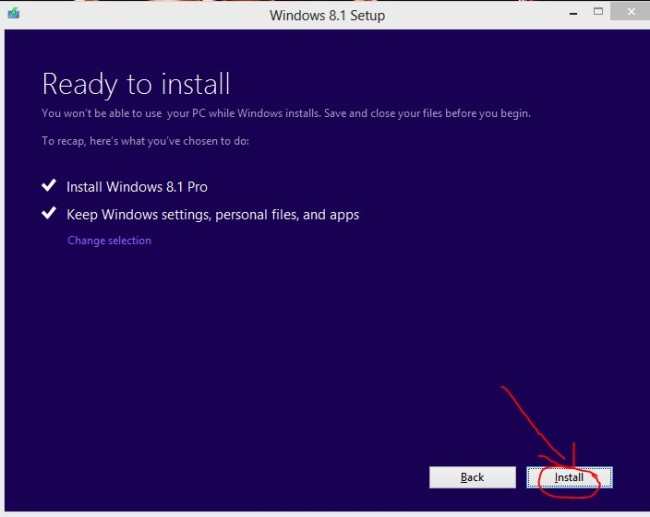
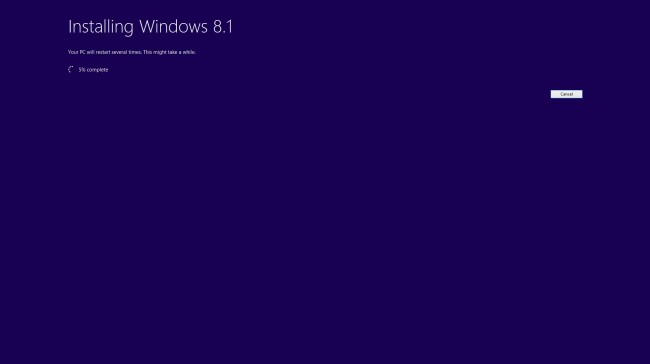
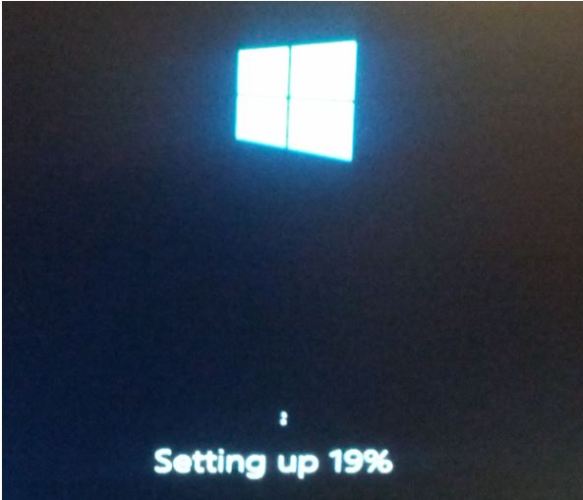
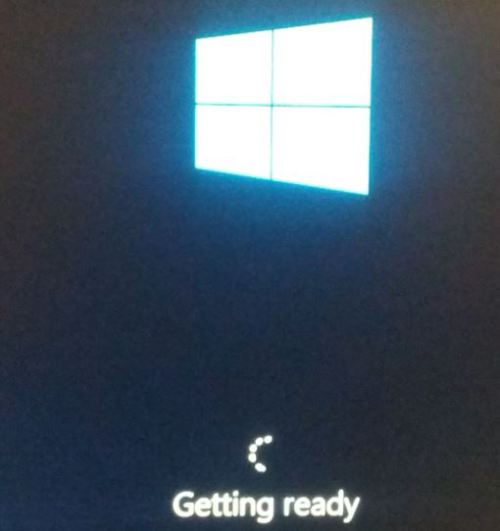
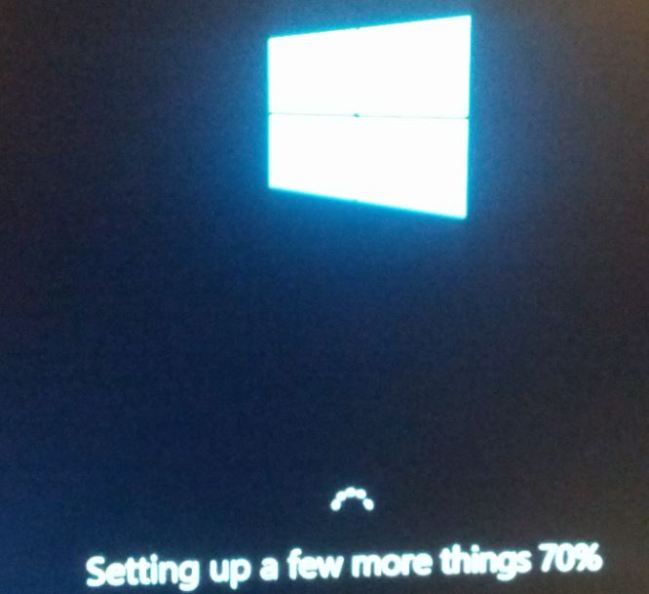

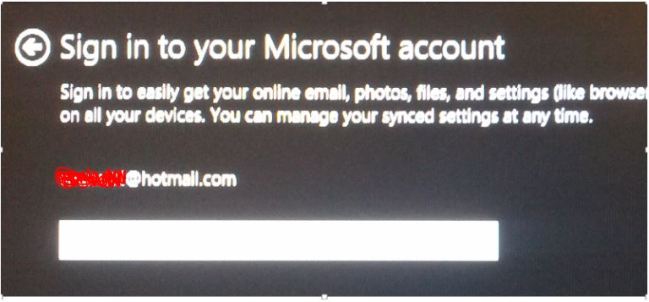
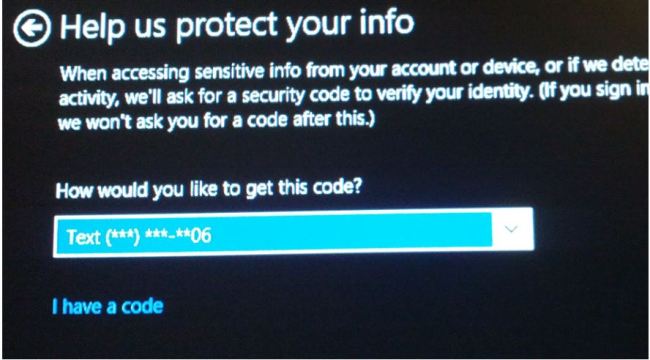
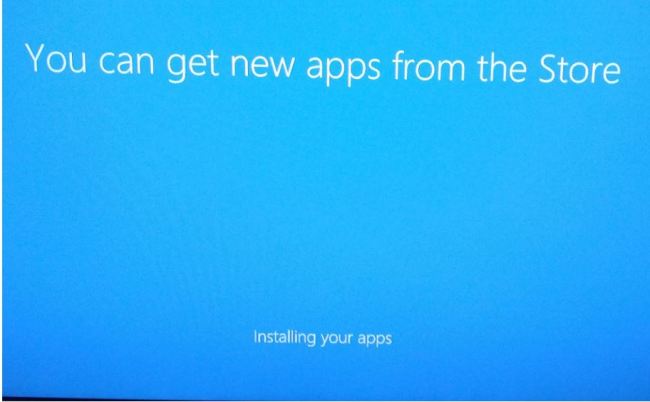
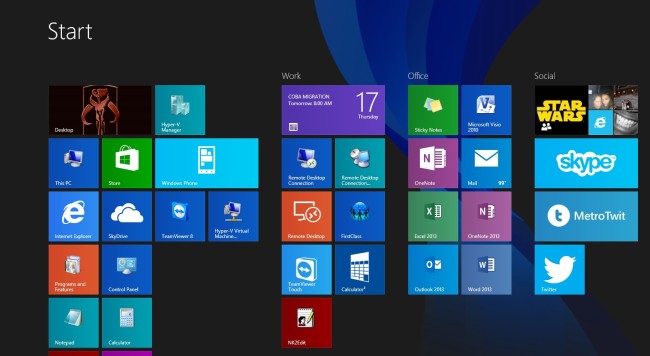
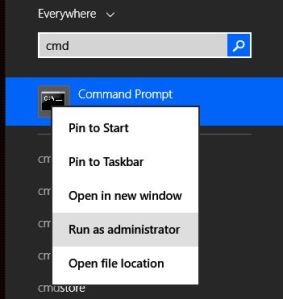
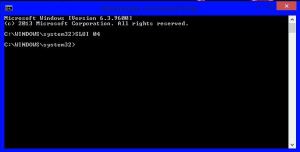
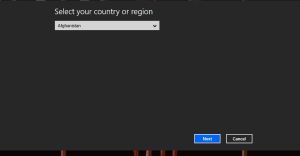
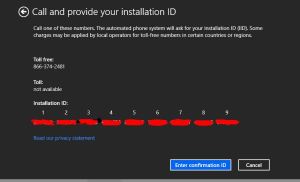
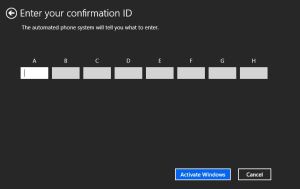

“great success”
not activated though
Yeah just realized that.
I got it to activate, but had to call Microsoft Automated Activation Service. See my blog if you need instructions.
where can i download the iso file?
i want this badly
You’re going to have to google around, I was able to download it because I’m a volume license customer.
thanks..i found one..
i just hope its an untouched iso
im gonna try what you did 🙂
thanks for the info by the way 🙂
No problem! but watch out for the activation glitch!
Can you find an ISO for 8.1 Pro and add it to the post? I really CAN’T find an iso.. and I’m sure I am not the only one.
Sorry man, can’t do that!
hi again..
if i am not a VL customer
will there be a problem if i install something like this on my laptop?
or i cant install it because its only for VL customers..
thanks again
I wouldn’t, you may get an error. But I would be more worried about not being able to activate Windows and problems with the license key itself. Are you currently running Windows 7 or 8?
BUt where is the iso file
I can’t and won’t provide an ISO file. Thanks.
“Can’t activate Windows by phone” after SLUI 04 cmd,it does’nt work.
I wonder if MS is having troubles on their end with this.
Just in case, double check your date + time settings, ALSO your region settings.
I am getting the same message, have you figure how to solve this issue?
Is it a legit copy of Windows 8.1 which was downloaded from the Microsoft Volume Licensing website? or was it downloaded from a torrent?
ohk chalo i got it . then u will nt provide … bt that whtas the solution . for dis … 4 dose running windows 8 by kms activated …………… pleass do tll . its imprtnt for me …
pleas tell the solution i need dat badly
How did you get a KMS (Volume License) version of Windows 8 in the first place?
i got dat iso frm a windows 8 all in one torrent
pls rply . I m juzt crazy mad abt it .. please
Can’t help you much there buddy. Sorry.
Hi there!
I somehow am not offered the first option “Keep Windows settings, personal files, and apps” in “Choose what to keep” dialog window, and i don’t want to loose/reinstall my apps. Any idea, how to rectify this?
Thanks!
Not too sure bud! Try running the setup assistant first and see what your results are.
i got dat frm a torrent of windows 8 iso all in one ..
From what I can make out (This isn’t MySpace. It would help if you used real words.), it seems like you’re saying that it’s NOT a legit version of Windows. If that’s the case, you won’t find any help here. If it is a legit copy, where is the license from?
Also… Has anyone determined if this will work with a non-volume version of Win 8 Pro? I got the system builder version, which, at least when I got it, was how Win 8 Pro was being sold. Is there ANY way to do a non-“Store” upgrade, since I’m unable to install anything from the Windows Store. (And I never use it, since I don’t use the Metro (or whatever) interface.)
TIA!
Thanks man, now i can finally update my MAK Windows 8 Pro to 8.1. I’m using Asus K46CM laptop.
http://haekal_zb95.student.ipb.ac.id/
download link of KMS Windows 8.1 Pro full
nice post 🙂 consider it…………Thanks alot.